Are you having trouble in removing the password assigned
to your PDF File document, than you are at right place here we will help you to
remove the password from the PDF Password Protected File.
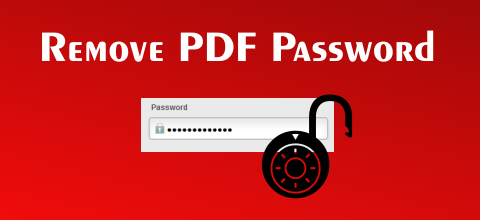
We will just explain to you step by step on how you can
remove password from password protected PDF document file.
- Just download small but useful software utility called BeCyPDFMetaEdit from here
- Open the utility which you have downloaded.
- Click on Open, and select the PDF File of which you want to remove the password.
- After selecting the password protected PDF File, in the below option just click on Complete Rewrite, and then click on open the file.
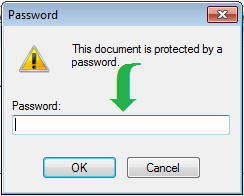
- It will ask the PDF File password, just enter the password of the PDF File.
- Than navigate to Security tab, and in the drop-down option click on no encryption.
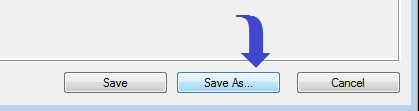
- And then hit on Save As, to save the password removed PDF File.
And when next time you open the saved PDF Document it will
not ask the password.
So you have finished successfully removing the password
from password protected PDF File.


thank u so much... :)
ReplyDeleteHello Author,
ReplyDeleteThanks for sharing the great post;
I have visited the website, the website looks very old designed and have not find any support by the team.
I am using a PDFWARE PDF Unlocker tool to remove password protection from PDF files, this software also removes restrictions like copy, edit, print, extracting text, etc. They are providing 24x7 support to their users. I bought the software in March, 2013 and have not faced any problem with it. The software GUI is also very easy to use.
I would recommend this tool to other users.
Thanks
Steven