Shutdown Computer and Abort Shutdown is very tricky with DOS Command, and also very easy.
You can actually Shutdown your Computer with one DOS Command parameter, just type in the line and the Computer will be shut down after the specified time.
You can use this Commands to shut down or Abort Shutdown in Windows Operating Systems which also includes the latest version like Windows 7 and Windows 8.
So folks we will be introducing to you today the Shutdown Computer and Abort Shutdown Computer DOS Commands.
So first let’s start with Shutdown Computer Dialogue: If you want to Shutdown Computer with DOS Command than open CMD (Command Prompt) and type in this Command “shutdown - s”
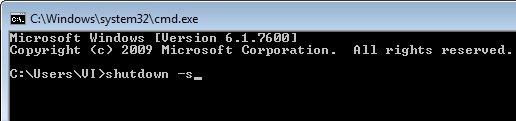
Shutdown – s command will shut down your computer within 1 Minute and it will show you the prompt as you can see in the below screenshot.

Now if you want to schedule the shutdown that is after specified time there is also a command, you can type in “shutdown –s –t 40” –t specifies you to add the timer that is you can specify the seconds, so that after those specified seconds your computer will shut down.
As you can see the above screenshot.
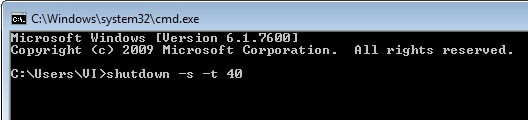
Now let’s come on to Abort Shutdown, now if you want to abort the shutdown than you will have to type in the command “shutdown -a” this command will abort the shutdown.

And you will get in taskbar that “The scheduled shutdown had been cancelled” as you can see in the screenshot below.
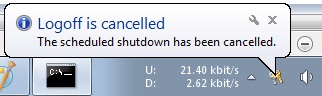
Comments
Post a Comment