Now you can create a bootable Windows 7/ Windows 8 OS Installation USB drive to install Windows 7 / Windows 8 OS on your computer. With this method, you will be able to Install OS from ISO without burning it on a CD or DVD. We will guide you throughout the process on how to create a bootable Windows 7/ Windows 8 USB Drive.

Things you will need: Windows 7/ DVD Download Tool Software, Windows 7/ Windows 8 ISO File, 4 GB USB Drive
Download Windows 7/ DVD Download Tool, and install it
Plugin the USB Drive to your computer.
Open the Windows 7/ DVD Download Tool
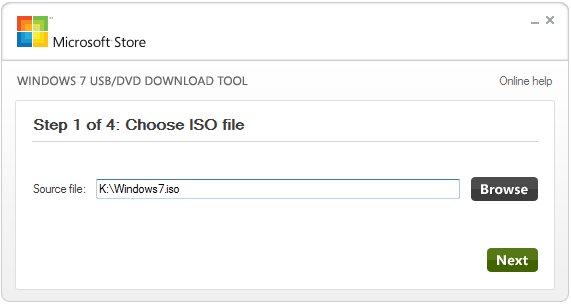
Click on browse and locate the Windows 7/ Windows 8 ISO file which you have copied it on your computer hard disk
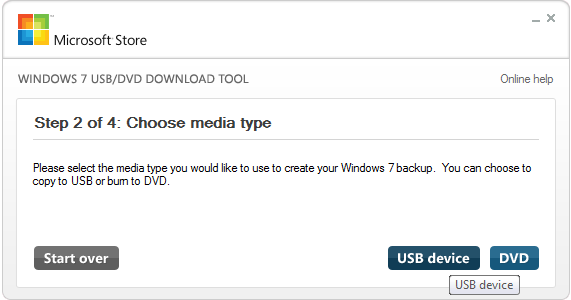
And click on next, it will ask you to select the media type you will have to select the USB device and then select the proper USB drive connected to your computer and click on begin copying if your USB Drive is not empty than on selecting begin copying a prompt will appear asking you Erase USB Device, select Erase USB Device and it will start formatting your USB Drive.
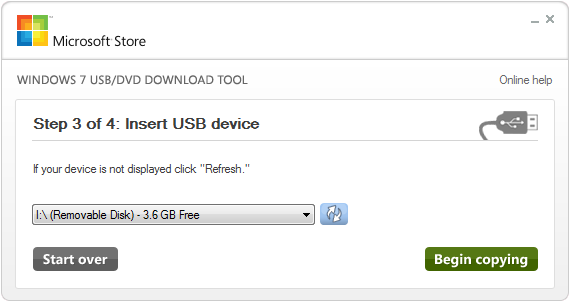
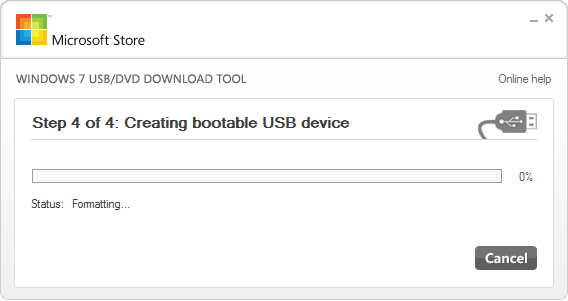
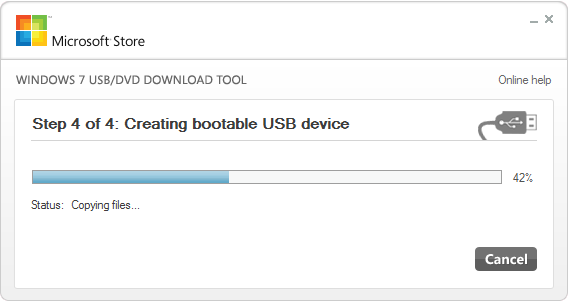
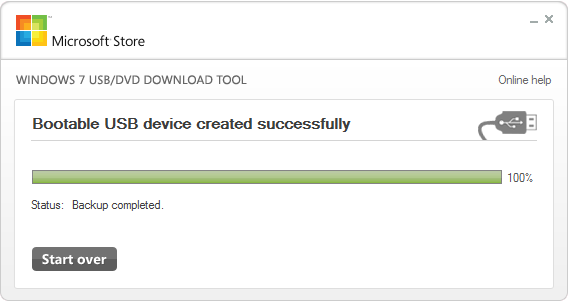
It will take several minutes to copy files from ISO to USB Drive, and when it’s done you can use the USB Drive for Installing Windows 7/ Windows 8 by booting from the USB Drive.

Things you will need: Windows 7/ DVD Download Tool Software, Windows 7/ Windows 8 ISO File, 4 GB USB Drive
Download Windows 7/ DVD Download Tool, and install it
Plugin the USB Drive to your computer.
Open the Windows 7/ DVD Download Tool
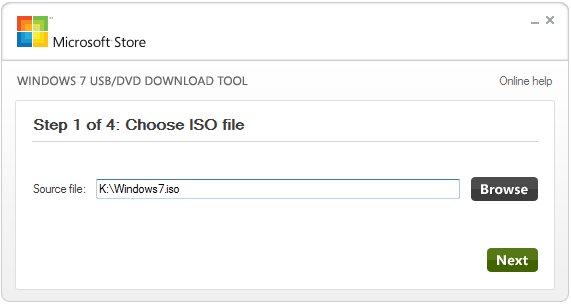
Click on browse and locate the Windows 7/ Windows 8 ISO file which you have copied it on your computer hard disk
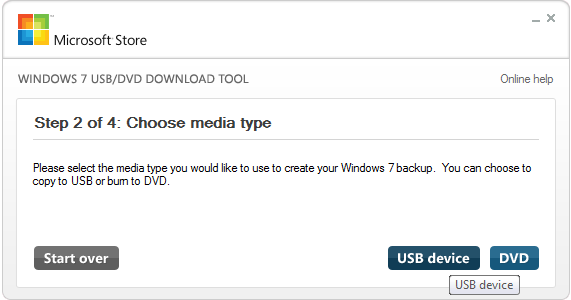
And click on next, it will ask you to select the media type you will have to select the USB device and then select the proper USB drive connected to your computer and click on begin copying if your USB Drive is not empty than on selecting begin copying a prompt will appear asking you Erase USB Device, select Erase USB Device and it will start formatting your USB Drive.
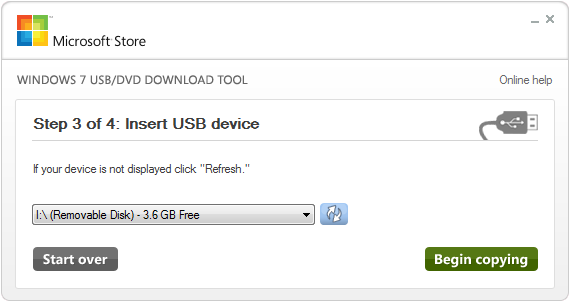
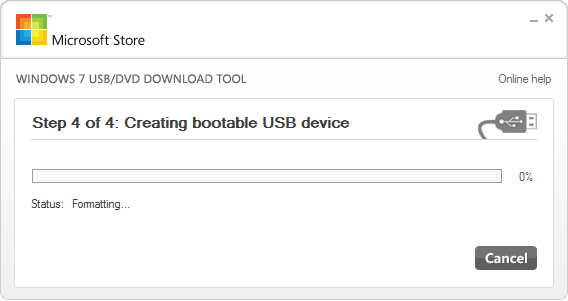
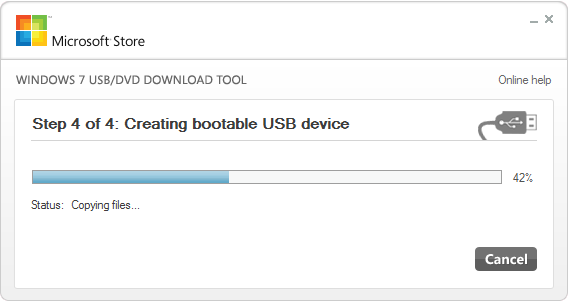
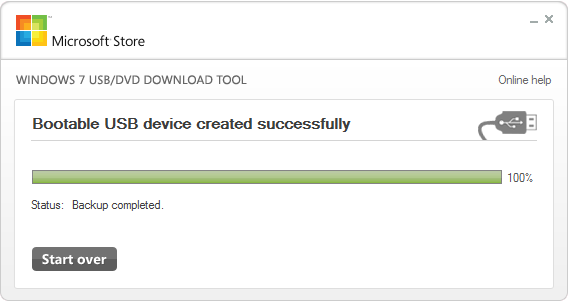
It will take several minutes to copy files from ISO to USB Drive, and when it’s done you can use the USB Drive for Installing Windows 7/ Windows 8 by booting from the USB Drive.
Comments
Post a Comment