PowerPoint is an essential for creating presentations in offices, school work and for many more uses. People who use PowerPoint application have this question that how they can save their PowerPoint presentation as a video file. And for that question we will be going to answer it today in this post.
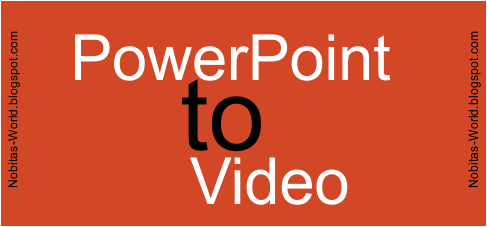
You can actually save your PowerPoint Presentations to a Video file and you can play that Presentation video on your media players, TV, DVD Players, Blue Ray Players or a computer. The complete PowerPoint presentation will be saved in one MPEG-4 video format. So let’s start with how we can save PowerPoint to Video.
You should have the software commonly used for PowerPoint Presentation by Microsoft which comes bundled in Microsoft Office 2013.
Just open your PowerPoint Presentation with MS PowerPoint 2013 which you want to save it as a Video File.

After you are ready with it, just click on File > Save As > than just click on browse to select where you want to save the file on your computer.
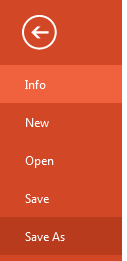

It will ask you to enter the name of the file, you can keep a name for your file than coming below you will find Save As Type just click on than option and from all the option just select MPEG-4 which means a video file format, and then click on Save.

Than it will take some time to create the video according to your PowerPoint presentation slide size and it will also show you the process in the footer of the MS PowerPoint Application.

After it is done processing the PowerPoint to video, than you can go to the video where you have asked it to save and you can play it with any media player.
This procedure to save PowerPoint Presentations will work on both platform OS that is Windows and MAC OS X.
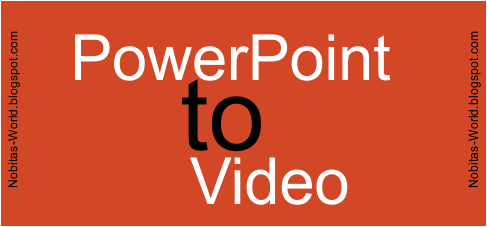
You can actually save your PowerPoint Presentations to a Video file and you can play that Presentation video on your media players, TV, DVD Players, Blue Ray Players or a computer. The complete PowerPoint presentation will be saved in one MPEG-4 video format. So let’s start with how we can save PowerPoint to Video.
Requirements to save PowerPoint to Video:
- Microsoft Office 2013
You should have the software commonly used for PowerPoint Presentation by Microsoft which comes bundled in Microsoft Office 2013.
Just open your PowerPoint Presentation with MS PowerPoint 2013 which you want to save it as a Video File.

After you are ready with it, just click on File > Save As > than just click on browse to select where you want to save the file on your computer.
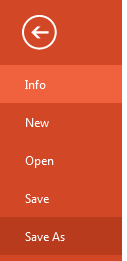

It will ask you to enter the name of the file, you can keep a name for your file than coming below you will find Save As Type just click on than option and from all the option just select MPEG-4 which means a video file format, and then click on Save.

Than it will take some time to create the video according to your PowerPoint presentation slide size and it will also show you the process in the footer of the MS PowerPoint Application.

After it is done processing the PowerPoint to video, than you can go to the video where you have asked it to save and you can play it with any media player.
This procedure to save PowerPoint Presentations will work on both platform OS that is Windows and MAC OS X.
Thanku very much for grat info. :)
ReplyDelete